How To
How To Reset Echo Show (2022 Version)- Know All The Steps

The Echo Show is a smart speaker with a touchscreen of 7 inches that is sold by Amazon. It incorporates the artificial intelligence assistant Alexa. The Amazon Echo Show was first made available to customers in May of 2017.
The Echo Show is a departure from the norm of audio-only and speech-driven smart speaker designs in that it possesses a display and is able to take input for Amazon’s AI assistant service via voice as well as via a touchscreen.
When a touchscreen is added to a speaker, it essentially turns the device into a sophisticated computer that has improved voice recognition capabilities. The integration of the device with the Amazon marketplace makes it easier for users to make purchases, which ultimately results in an increase in income.
Resetting an Amazon Echo speaker can be accomplished by either the physical buttons located on the device itself or through the Alexa app. To do a factory reset on an Amazon Echo, you’ll need to follow instructions that are relatively distinct depending on the model and even the generation. The essential details are presented in the following list.
Is It Easy To Reset Echo Show- Know About It
There will always be an occasion in which you will need to reset a piece of technology, regardless of how sophisticated the device may get. The ability to reset a device is essential since it can be used for a variety of purposes, including the resolution of vexatious problems, the sale of the equipment, and even its safe disposal.
When it comes to the Amazon Echo, it is not really clear how one might go about accomplishing this goal. The most recent models do not include a button that glares at you while bearing a large “RESET” label over it. We understand where the confusion is coming from because there aren’t too many physical controls on an Amazon Echo device at all.
Once you have the necessary knowledge, resetting an Amazon Echo is a breeze and shouldn’t cause you any anxiety. There is no need to pull out your phone in order to carry out any of the procedures outlined here because they can all be completed on the device itself. We’ll walk you through how to perform a factory reset on any Echo device, whether you’re using the original 1st Generation model, the most recent 4th Generation model, or even an Echo Show.
How to Reset Echo Show- Know All The Details
1. Via the Alexa mobile application
Using the Alexa application that is installed on your iPhone or Android-based smartphone, you are able to reset your Echo device.
- Launch the Alexa app on your iOS or Android smartphone, and when you get there, select the Devices option from the menu.
- The second step is to navigate to Echo & Alexa and then select the Echo device that you want to reset.
- Navigate to the settings menu, then select the Factory Reset option, and then click the Confirm button.
- By way of the previous speaker

2. On Amazon Echo Dot
The following instructions apply to the second, third, and fourth generations of the Amazon Echo Dot:
- To reset your Amazon Echo Dot of the second generation, press and hold the Microphone Off button while also pressing and holding the Volume Down button for approximately twenty seconds. If the indicator light on the gadget changes to an orange color, you have successfully reset it.
- Keep pressing the two buttons together until the light on the indicator changes to orange.
- On an Amazon Echo Dot, to perform an action, press and hold the button labeled Action for approximately 25 seconds (3rd or 4th gen).
Echo Show, Echo Show 5, Echo Show 8, Echo Show 10, and Echo Spot: How to Reset
- Slide down from the top of the screen, then press Settings if you have an Echo Show of the first or second generation, an Echo Show 5, Echo Show 8, Echo Show 10, or an Echo Spot.
- Tap the Device Options menu, and then tap the Reset to Factory Defaults option.
- Maintain simultaneous pressure on the keys labeled “Mute” and “Volume Down” on the Echo Show for the duration of the following minute and a half.
- Simply push and maintain pressure on the Action button for about a quarter of a minute and a half to activate the Amazon Echo Sub.
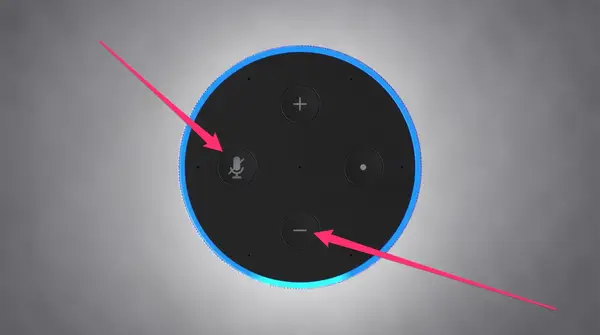
How To Reset Amazon Echo Plus ( The 1st And 2nd Generation Version)
If you’re using an Echo device from a different generation than the one you’re currently working with, the procedure for restarting will be different.
This is the case with both of the different varieties of Echo Plus units. If you do decide to reset, you should also be aware that doing so will not cause any of the smart home device connections to be lost.
- To factory reset an Echo Plus from the first generation, push and swiftly release the Reset button once using a paper clip or something else of a similar shape and size. Please be patient until the light ring turns off and then back on again.
- To perform a factory reset on your Echo Plus second generation, press and hold the Action button for twenty seconds. Watch the light ring till it goes out and then turns back on.
How To Reset Your Amazon Echo Sub
The Amazon Echo Sub is one of the newest members of the Echo family, and while it is true that the Echo Sub is an optional add-on to your Echo setup, it is still one of the most popular choices.
There is a possibility that you will need to reset the Sub every once in a while due to the fact that for this to work properly involves some additional setup, and it will need to sync with your Echo, Echo Plus, or Echo.
To reset the Echo Sub, press and hold the Action button for twenty-five seconds. This button is situated immediately above the power wire.
Also read: Does American Airlines Allow Dogs? (Every Thing You Need To Know)
